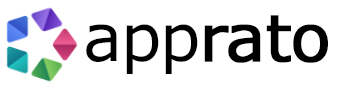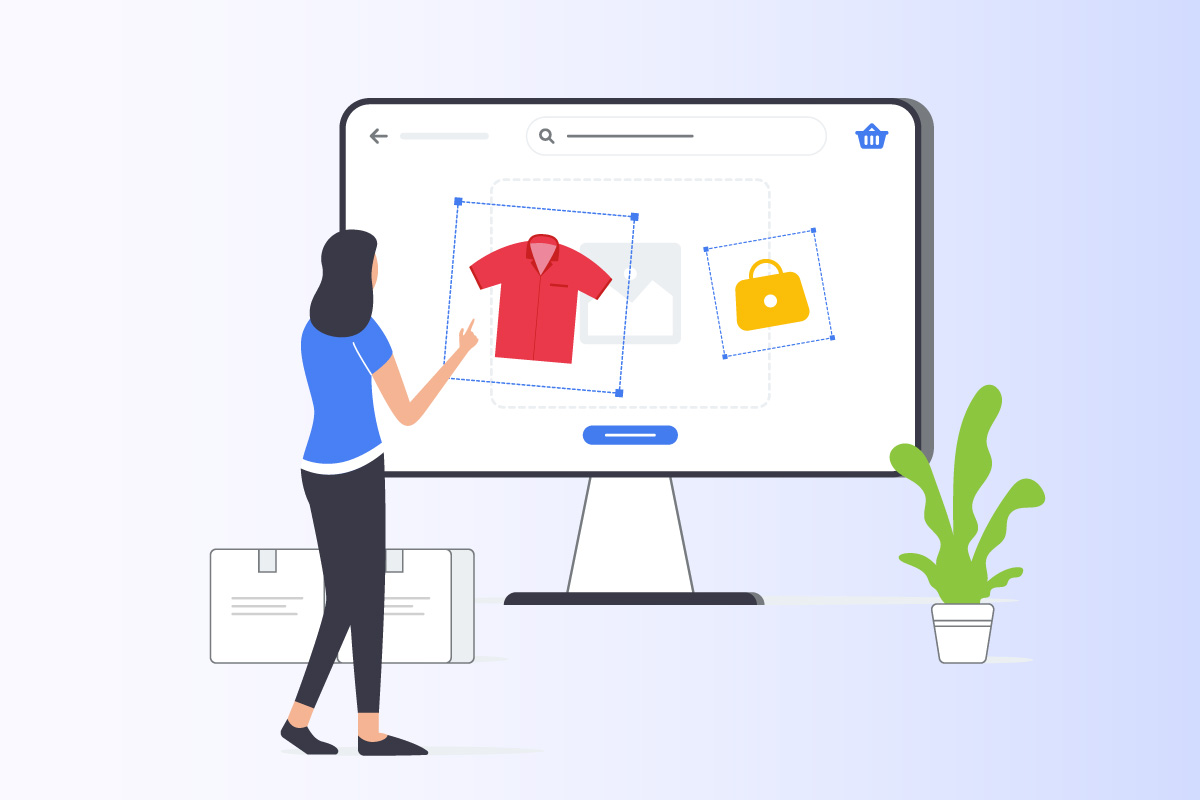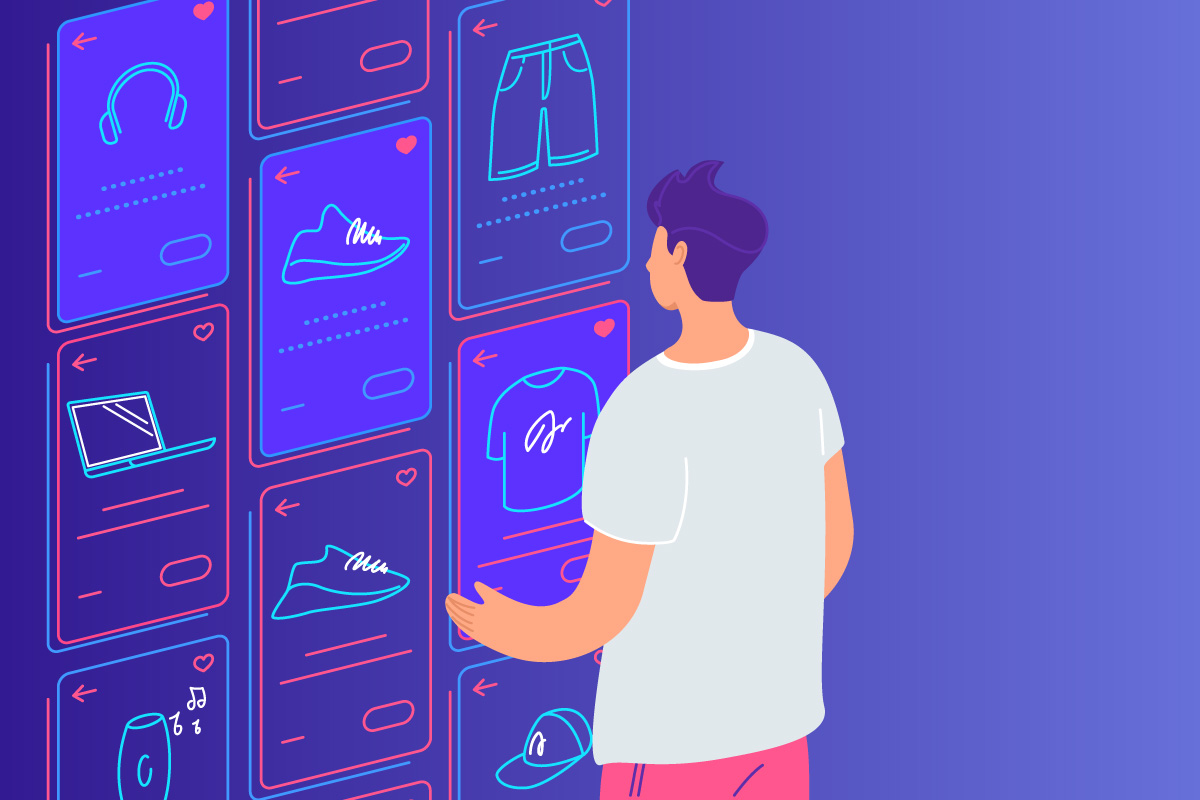Installing & setting up private secure email coupled with maintenance can be timely. With the release of the Amazon AWS Workmail Service early January, you can now streamline your accounts while AWS handles the infrastructure and updates, leaving you focus on assign your invest IT time to to other things. At the time of writing it’s available in the regions of US East (North Virginia), US West (Oregon) & EU (Ireland). We are located in Australia and have found the service work quite flawlessly, I’d imagine there would be a release in Sydney or Singapore some time in the near future if latency is a concern.
To setup incoming email accounts Select Workmail from the AWS Console and select the closest region.
In this tutorial we will be using imap.mail.us-west-2.awsapps.com
Organisation
- In the AWS console select Workmail > Select your organisation > Select Domains
- Select ‘Organisation’
- Select ‘Quick Setup’
- Choose an alias to log in as through a browser ( e.g. alias.awsapps.com/mail )
Users
- After your Organisation has been created (May take up to 10 minutes), Select it and select ‘Create User’
- Your user represent your email (e.g username@domain.com)
Domain
- In the AWS console select Select Workmail > Select your organisation > Select Domains
- Add Domain (e.g domain.com)
- The confirm screen will display some domain details to update
- Update your TXT, CNAME & MX records with your domain provider.
- After this has been done and the domain records propagated, the status will change from ‘pending verification’ to ‘verified’
You now should be able to receive email using IMAP in Outlook and your mobile phone.
Outlook Client
- Incoming Mail server: imap.mail.us-west-2.awsapps.com
- Username: username@domain.com
- Password: password
Mobile Client
- Incoming Mail server: mobile.mail.us-west-2.awsapps.com
- Username: username@domain.com
- Password: password
To setup the outgoing email service withAmazon AWS Workmail please signup to our newsletter for updates
If you have any questions on incoming email setup, please feel free to comment or contact us through the contact form at the bottom of the page.