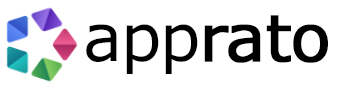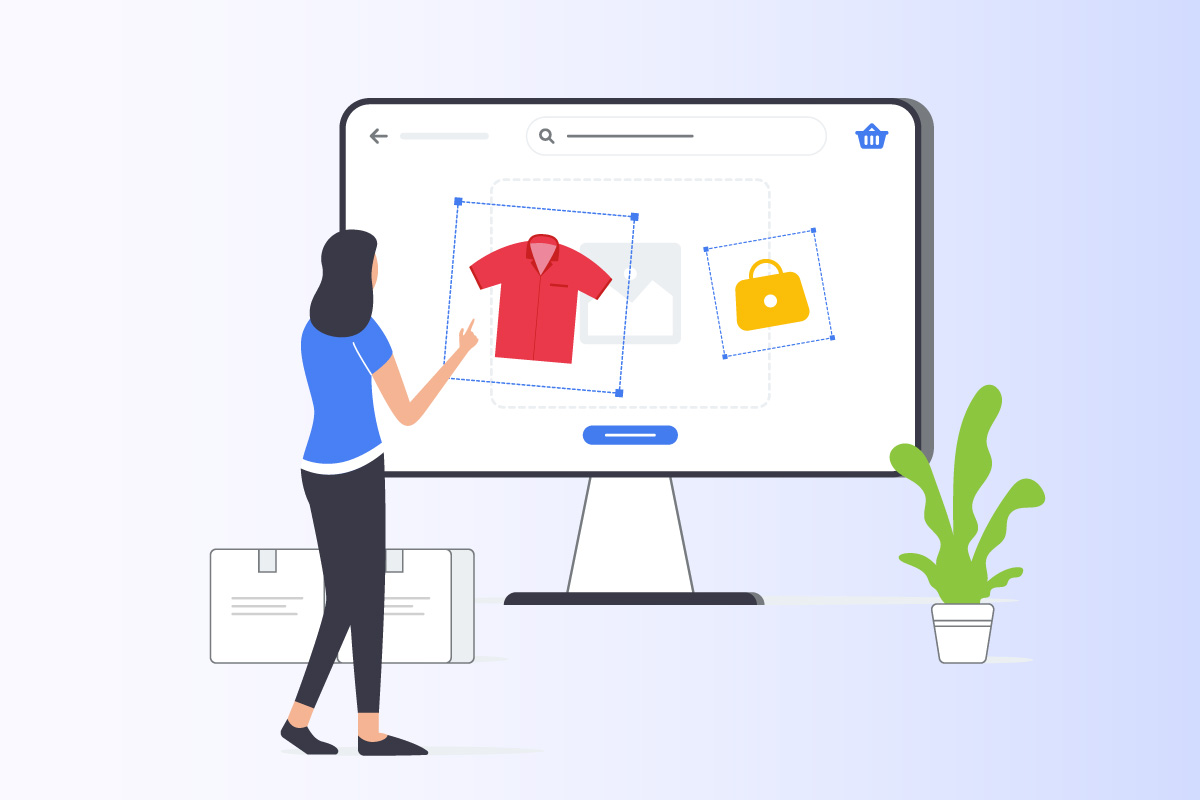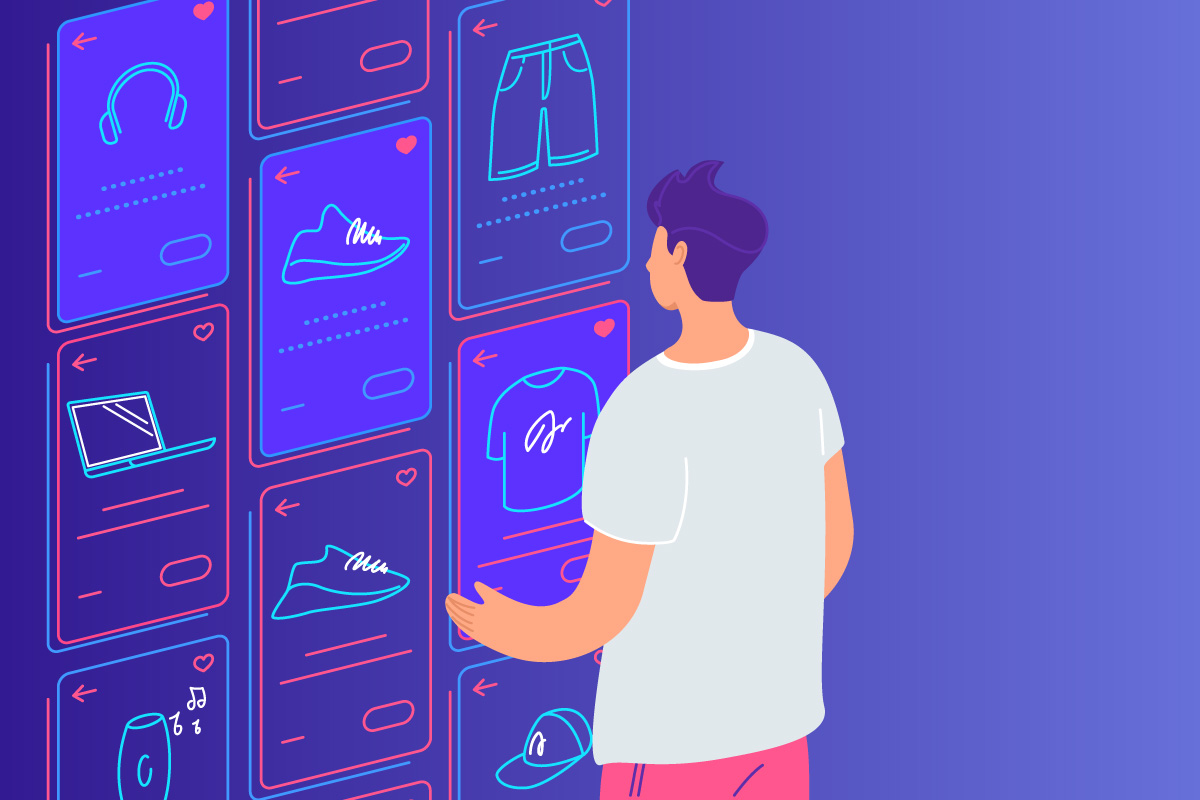Last week we talked about the benefits of, and how swift it is to setup the newly launched Amazon Workmail. If you would like to see what’s involved with setting it up, please read our last post First crack at newly released Amazon AWS Workmail.
An Amazon Workmail SMTP endpoint can also be used for your Magento store, WordPress blog or any bespoke application requiring email sending.
Amazon Workmail SMTP setup for apps and outgoing emails
- In the AWS console select Workmail > Select SES > SMTP Settings
- Select ‘Create My SMTP Settings’
- Please note down the settings for username, password for later.
HOW TO ADD THE AMAZON WORKMAIL SMTP OUTGOING SETTINGS TO OUTLOOK 2016 (OS X)
- Tools > Accounts > Outgoing Mail Server enter the outgoing mail server endpoint from SMTP Settings (e.g email-smtp.us-west-2.amazonaws.com)
- Select ‘Use SSL to Connect’
- Click ‘More Options’
- Select ‘User Name and Password’ for authentication and enter username and password which was created in the step above.
There you have it, you now have a Amazon Workmail SMTP endpoint setup to use with an email client such as Outlook 2016 or your application website of choice.
If you get started on the Amazon AWS free tier today you’ll get 12 months free. At the time of writing the free tier allows you to send 1000 messages per month After that time or for limits out of bounds of the free tier rest assured they have very affordable and reasonable costs in comparison to other transactional email services. Considering it’s a new service it’s very good and I highly recommend it and look forward to when it is also available in the Sydney Region.
Amazon SES pricing (includes pricing involved for Amazon Workmail SMTP Outgoing emails)
Cost Overview
FREE TIER
- 1000 messages per month
PAID TIER
- Email messages are charged at $0.10 per 1,000.
- Attachments (applicable only to messages you send) $0.12 per GB of attachments sent.